Q1-Explain Public key cryptosystem? Q2-How is JavaScript different between Java? Q3-Different between SMPT,POP3,IMAP? Q4-Explain E Commerce...
O level question paper 2016 july M1/M2 Question paper o level 2016 july M1/M2 Read more: https://soft-network.webnode.in/p...
O level question paper 2016 july M1/M2
Read more: https://soft-network.webnode.in/products/product-1/
Desktop computer VS Laptop computer When deciding between purchasing a desktop computer or a laptop computer, you'll need to con...
Desktop computer VS Laptop computer
Desktop computer VS Laptop computer
| Topic | Desktop | Laptop |
|---|---|---|
| Cost | There is a wide variety of component options available for desktops, allowing for a large range of prices, but the starting point is relatively cheap. Desktops can start as low as $400 for a full package (computer & monitor) and still be a pretty powerful system. | Laptops can have a fairly wide variety of component options, but they are more limited than desktops. To get a more powerful laptop (higher speed, better graphics, more storage space, etc.), the price can be considerably higher, ranging up to $1500 or more, depending on the brand. |
| Portability | Desktops are large in size and have a separate monitor. While it's possible to take a desktop from place to place, it's cumbersome and not the choice for portability. They are designed to be used in a single location and not moved around much, if at all. | Laptops are very portable due to their compact size. They were designed to be taken from place to place, carried in a backpack or laptop carrying case. They are great for on-the-go use. |
| Processor | Desktop processors are a little bit larger in size, but this also means the desktop processors can be more powerful than laptop processors. New, advanced processors on the market are typically available in desktop computers first. | Laptop processors have nearly caught up to desktop processors, but are still limited when compared to desktop processors. Gaming laptops can have an equal performance, but have a much higher price. |
| Ease of assembly | Setting up a desktop takes a bit of extra work to hook everything up, start it up, and begin to use. It also requires more space to set up. While it's not difficult to connect everything together, it is still more cumbersome than a laptop. | Laptops are built to be easy to use, requiring little time to get running. Take it out of the box, plug it in and press the power button. Within minutes, the laptop is ready to use. |
| Keyboard | Desktops can make use of full size keyboards, including a number pad. There are really no limitations. | Smaller laptops with the 14" and 15" screens typically have smaller keyboards and don't feature a number pad on the right side. Larger laptops with 17" screens do have larger keyboards and may include a number pad, but the laptops are bulkier and heavier. |
| Screen size | Desktop monitors can be 19" or larger. It is even possible to hook up a desktop to a TV, so screen sizes could be as large as a TV. This provides for great flexibility on what the desktop is used for and in what environment. | Since portability is a big feature of laptops, smaller screen sizes are necessary and screen sizes typically range from 10" to 17". However, a laptop can still be connected to an external display and support any size of monitor, screen, or projector. |
| Power Usage | Desktop computers typically use more power than a laptop. They have to power a higher wattage power supply, multiple components inside the computer, and a monitor. If the power fluctuates or goes out, including brown outs, any documents being worked on and not saved can be lost. | Laptop computers use less power than a desktop computer. Smaller components means less power is needed to make them work. Laptops also have a battery, so power fluctuations and outages will not cost any unsaved work to be lost. The battery kicks in immediately when power fluctuates or goes out. |
| Upgrading | Most components in a desktop are easily removable, making it easier to upgrade and since desktop cases are usually much bigger they're easier to work in when doing any upgrading. | Memory and hard drive are about the only components that can be upgraded in a laptop. The remaining components are either built-in and not removable or the laptop is not designed to work with an upgraded version of a component. A need to upgrade anything other than the hard drive and memory usually requires a new laptop. |
| Gaming | Desktops are capable of using high-powered video cards that have higher power requirements and require better heat reduction/dissipation. Due to the space in a desktop and the capability of using 1000+ Watt power supplies, virtually any video card could be used in a desktop, including two or more video cards at the same time. | Physical space is limited in a laptop, which can limit the graphics capabilities. While higher-end laptops can provide better than average graphics for gaming and CAD-based applications, the heat reduction/dissipation is limited by the space in the laptop case. Power is also limited which doesn't allow for video cards needing those higher amounts of wattage to run. |
| Repair | Repairing a desktop computer is much easier since most of the hardware can be easily purchased off the shelf of any local computer retail store. | For most users opening a laptop to repair a part can be difficult and finding a replacement part often requires calling the computer manufacturer or ordering from another online site. |
The main difference between 3G and 4G is speed – 4G brings broadband to your phone. If you want to future-proof your mobile communicatio...
3G vs 4G
JPG vs PNG There is no one-size-fits-all for image file formats. With multiple options to save or export your images, the decision c...
JPG vs PNG
JPG vs PNG
Qualifying questions
What is a JPG?
What is a PNG?


What Is a Keyboard Shortcut? In computing, a keyboard shortcut is a set of one or more keys that invoke a command in software ...
What Is a Keyboard Shortcut?
What Is a Keyboard Shortcut?
- Word
- Windows
- Internet Explorer
- File Explorer
- Windows System Commands
- Firefox
- Excel
- Mac
- Finder
- Chrome
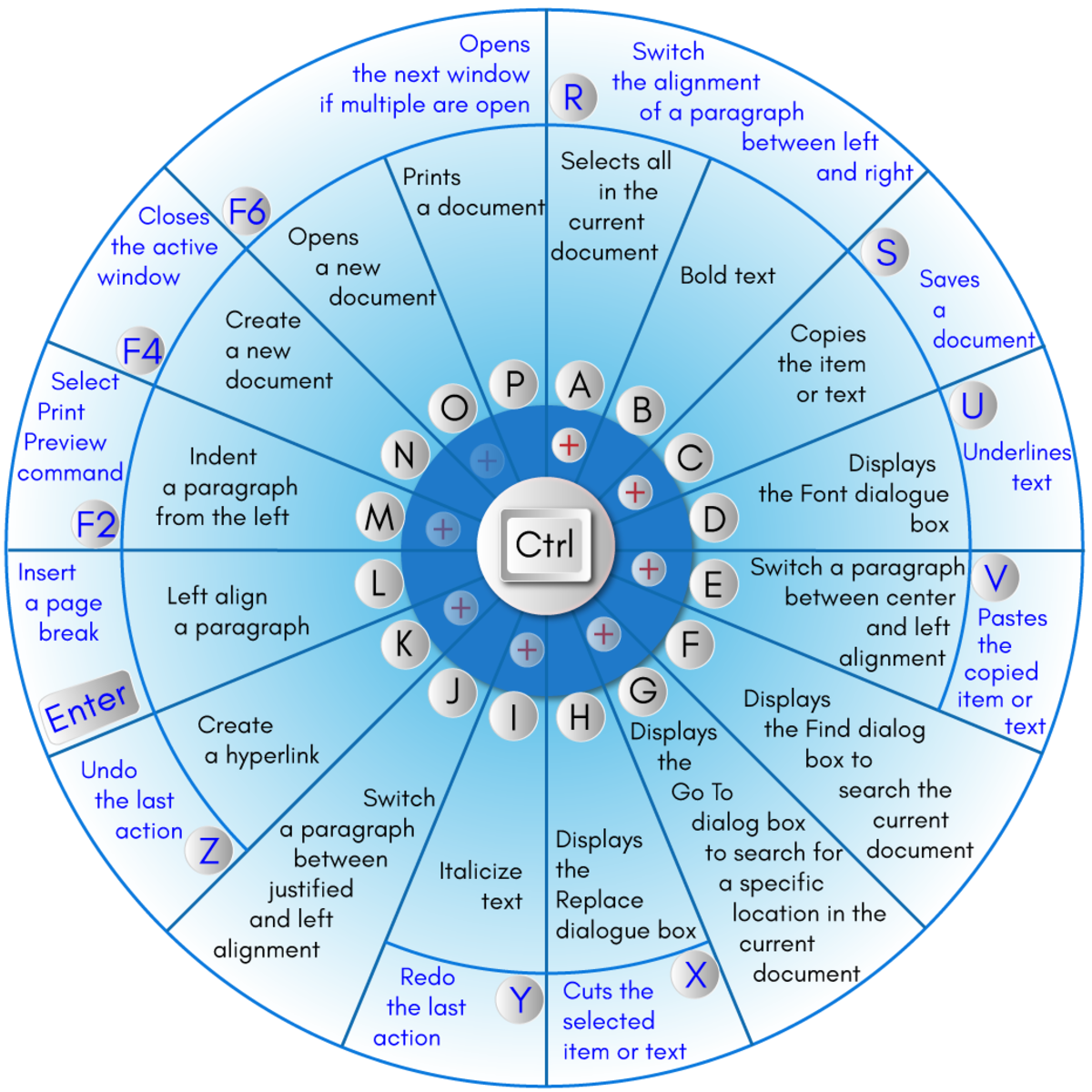
Shortcut Keys in Microsoft Word
- F1 key: Get help on a selected command or use the Office assistant.
- Shift and F1 Key: Review text formatting.
- F2 Key: Move text or image.
- Shift + F2 Key: Copy text.
- F3 Key: Insert an autotext entry.
- Shift + F3 Key: Change the case of the selected text.
- F4 Key: Perform last action again.
- Shift + F4 Key: Perform a Find or Go To action again.
- F5 Key: Displays the Go To dialogue box. You can also get to Find and Replace from here.
- Shift + F5 Key: Move to a previous revision.
- F6 Key: Go to the next frame or pane.
- Shift + F6 Key: Go to the previous frame or pane.
- F7 Key: Launch the Spell Checker.
- Shift + F7 Key: Launch the Thesaurus.
- F8 Key: Extend the current selection.
- Shift + F8 Key: Shrink the current selection.
- F9 Key: Refresh.
- Shift + F9 Key: Switch between a field code and its result.
- F10 Key: Show KeyTips.
- Shift + F10 Key: Display a Shortcut Menu (same as right-clicking).
- F11 Key: Go to the next field.
- SHIFT + F11 Key: Go to the previous field.
- F12 Key: Open Save As, equivalent to tools menu.
- Shift + F12 Key: Save document, equivalent to tools menu.
- Ctrl and A: Selects all in the current document.
- Ctrl and B: Bold text.
- Ctrl and C: Copies the item or text.
- Ctrl and D: Displays the Font dialogue box.
- Ctrl and E: Switch a paragraph between center and left alignment.
- Ctrl and F: Displays the Find dialog box to search the current document.
- Ctrl and G: Displays the Go To dialog box to search for a specific location in the current document.
- Ctrl and H: Displays the Replace dialogue box.
- Ctrl and I: Italicize text.
- Ctrl and J: Switch a paragraph between justified and left alignment.
- Ctrl and K: Create a hyperlink.
- Ctrl and L: Left align a paragraph.
- Ctrl and M: Indent a paragraph from the left.
- Ctrl and N: Create a new document.
- Ctrl and O: Opens a new document.
- Ctrl and P: Prints a document.
- Ctrl and R: Switch the alignment of a paragraph between left and right.
- Ctrl and S: Saves a document.
- Ctrl and U: Underlines text.
- Ctrl and V: Pastes the copied item or text.
- Ctrl and X: Cuts the selected item or text.
- Ctrl and Y: Redo the last action.
- Ctrl and Z: Undo the last action.
- Ctrl and Enter: Insert a page break.
- Ctrl and F2: Select Print Preview command.
- Ctrl and F4: Closes the active window.
- Ctrl and F6: Opens the next window if multiple are open.
Windows Shortcut Keys
- Windows Key + R: Opens the Run menu.
- Windows Key + E: Opens Explorer.
- Alt + Tab: Switch between open programs.
- Windows Key + Up Arrow: Maximize current window.
- Ctrl + Shift + Esc: Open Task Manager.
- Windows Key + Break: Opens system properties.
- Windows Key + F: Opens search for files and folders.
- Windows Key + D: Hide/display the desktop.
- Alt + Esc: Switch between programs in order they were opened.
- Alt + Letter: Select menu item by underlined letter.
- Ctrl + Esc: Open Start menu.
- Ctrl + F4: Close active document (does not work with some applications).
- Alt + F4: Quit active application or close current window.
- Alt + Spacebar: Open menu for active program.
- Ctrl + Left or Right Arrow: Move cursor forward or back one word.
- Ctrl + Up or Down Arrow: Move cursor forward or back one paragraph.
- F1: Open Help menu for active application.
- Windows Key + M: Minimize all windows.
- Shift + Windows Key + M: Restore windows that were minimized with previous keystroke.
- Windows + F1: Open Windows Help and Support.
- Windows + Tab: Open Task view.
- Windows + Break: Open the System Properties dialog box.
- Hold Right SHIFT key for eight seconds: Switch FilterKeys on and off.
- Left Alt + Left Shift + Print Screen: Switch High Contrast on and off.
- Left Alt + Left Shift + Num Lock: Switch Mouse keys on and off.
- Press Shift five times: Switch Sticky keys on and off.
- Hold Num Lock for five seconds: Switch Toggle keys on and off.
Internet Explorer Shortcut Keys
- Alt + Left Arrow/Backspace: Go back to the previous page.
- Alt + Right Arrow: Go to next page.
- F5: Refresh page.
- F11: Toggle between full-screen and regular view.
- Esc: Stop downloading a page.
- Ctrl + ( + or -): Zoom in or out of page by 10%.
- Ctrl + Enter: Adds www. at the beginning and .com to the end of any text entered in the Address bar.
- Ctrl + D: Add the current site to your favorites.
- Ctrl + I: View your favorites.
- Ctrl + N: Open a new window.
- Ctrl + P: Print the current page.
- Ctrl + T: Open a new tab.
- Ctrl + F4: Closes tabs in the background.
- Ctrl + Tab: Switch between tabs.
- Spacebar: Click the notification bar.
- Shift + Spacebar: Move up one page.
- Alt + Down Arrow: Move a selected item down the favorites list.
File Explorer Shortcuts
- End: Display bottom of current window.
- Home: Display top of current window.
- Left Arrow: Collapse the current selections or select a parent folder.
- Right Arrow: Display the current selection or select the first subfolder.
Windows System Commands
- devmgmt.msc: Device Manager
- msinfo32: System Information
- cleanmgr: Disk Cleanup
- ntbackup: Backup or restore Wizard (Windows Backup Utility)
- mmc: Microsoft Management Console
- excel: Microsoft Excel (if installed)
- msaccess: Microsoft Access (if installed)
- powerpnt: Microsoft PowerPoint (if installed)
- winword: Microsoft Word (if installed)
- frontpg: Microsoft FrontPage (if installed)
- notepad: Notepad
- wordpad: WordPad
- calc: Calculator
- msmsgs: Windows Messenger
- mspaint: Microsoft Paint
- wmplayer: Windows Media Player
- rstrui: System restore
- control: Opens the Control Panel
- control printers: Opens the printers dialogue box
- cmd: Command Prompt
- iexplore: Internet Explorer
- compmgmt.msc: Computer Management
- dhcpmgmt.msc: DHCP Management
- dnsmgmt.msc: DNS Management
- services.msc: Services
- eventvwr: Event Viewer
- dsa.msc: Active Directory Users and Computers
- dssite.msc: Active Directory Sites and Services
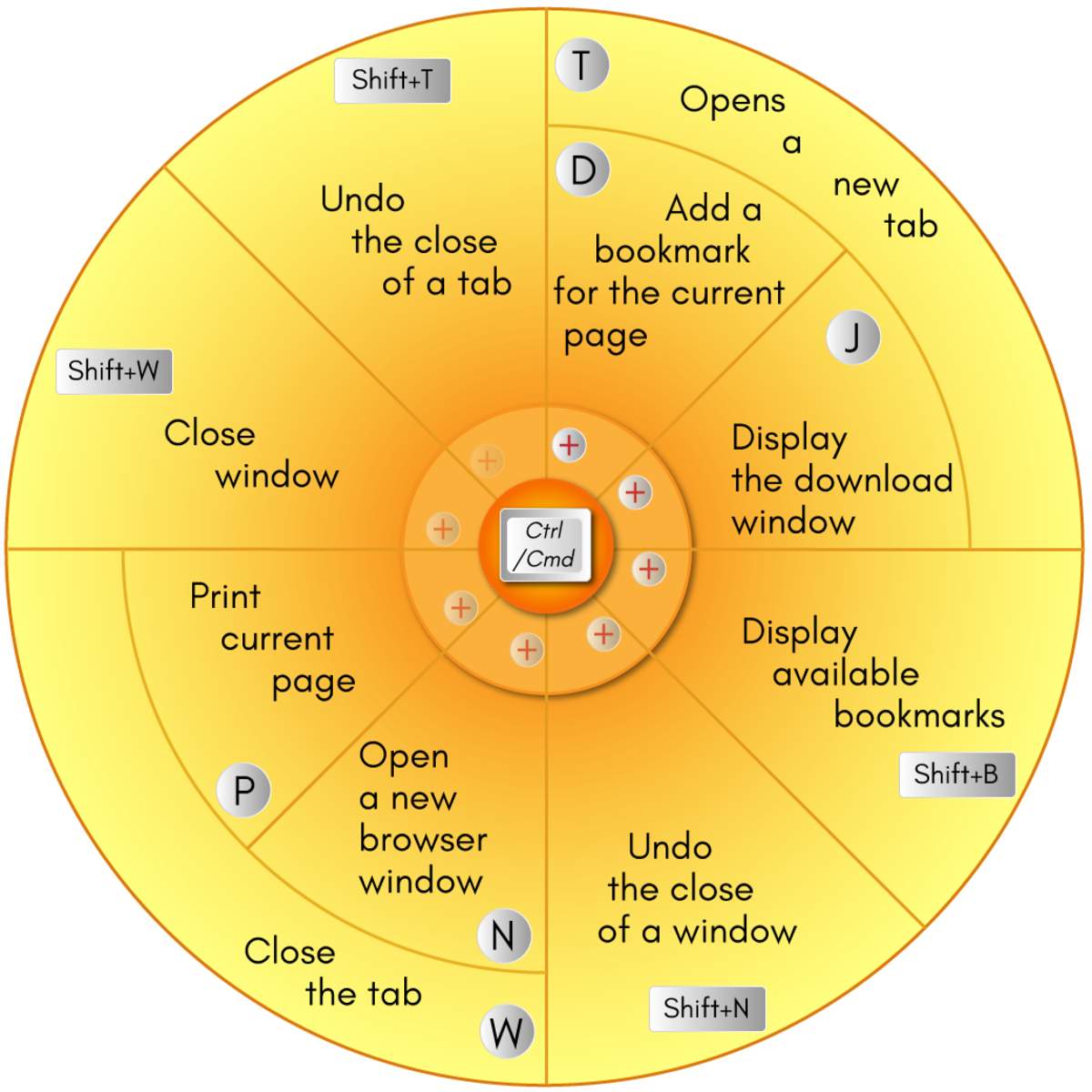
Firefox Keyboard Shortcuts
Command
|
Mac OS
|
Windows
|
|---|---|---|
Go back a page.
|
Command + Left Arrow
|
Alt + Left Arrow
|
Go forward a page.
|
Command + Right Arrow
|
Alt + Right Arrow
|
Reload current page.
|
F5
|
F5
|
Toggle between full screen and regular screen.
|
Command + Shift + F
|
F11
|
Stop page from loading.
|
Esc
|
Esc
|
Complete a .com address.
|
Command + Return
|
Ctrl + Enter
|
Complete a .net address.
|
Shift + Return
|
Shift + Enter
|
Complete a .org address.
|
Command + Shift + Return
|
Ctrl + Shift + Enter
|
Clear recent history.
|
Command + Shift + Delete
|
Ctrl + Shift + Delete
|
Add a bookmark for the current page.
|
Command + D
|
Ctrl + D
|
Display available bookmarks.
|
Command + Shift + B
|
Ctrl + Shift + B
|
Display the download window.
|
Command + J
|
Ctrl + J
|
Open a new browser window.
|
Command + N
|
Ctrl + N
|
Print current page.
|
Command + P
|
Ctrl + P
|
Opens a new tab.
|
Command + T
|
Ctrl + T
|
Close the tab.
|
Command + W
|
Ctrl + W
|
Close window.
|
Command + Shift + W
|
Ctrl + Shift + W
|
Undo the close of a window.
|
Command + Shift + N
|
Ctrl + Shift + N
|
Undo the close of a tab.
|
Command + Shift + T
|
Ctrl + Shift + T
|
Moves through each of the open tabs.
|
Ctrl + Tab
|
Ctrl + Tab
|
Go to bottom of page.
|
Command + Down Arrow
|
End
|
Go to top of page.
|
Command + Up Arrow
|
Home
|
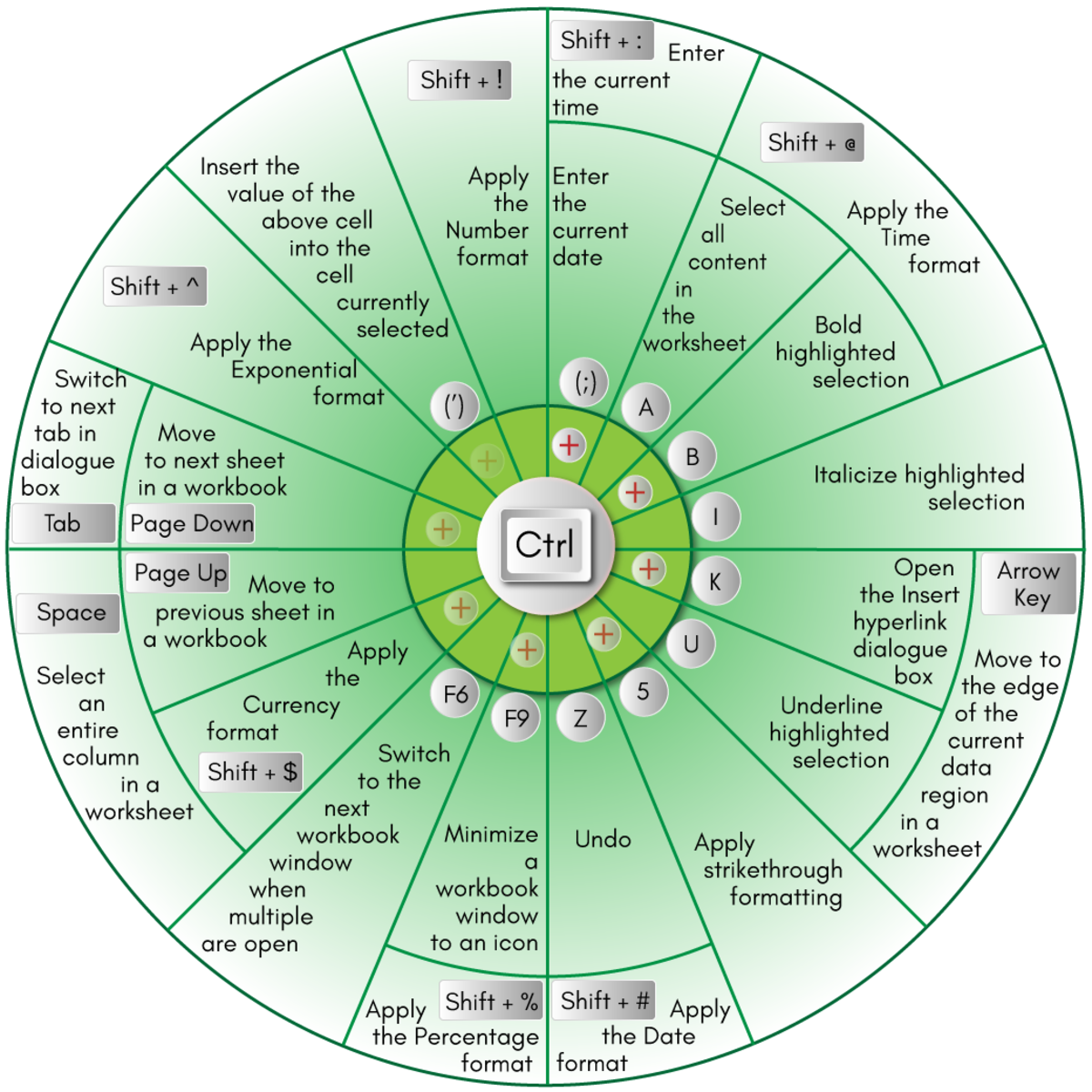
Microsoft Excel Shortcut Keys
- F2: Edit the active cell.
- F5: Displays the Go To box.
- F7: Open the Spelling dialogue box to check a selected range.
- F11: Create a chart of data in the current range in a separate sheet.
- Alt + Shift + F1: Insert a new worksheet.
- Shift + F3: Opens Insert Function dialogue box.
- Shift + F5: Opens the Find and Replace dialogue box.
- Ctrl + Shift + Colon (:): Enter the current time.
- Ctrl + Semicolon (;): Enter the current date.
- Ctrl + A: Select all content in the worksheet.
- Ctrl + B: Bold highlighted selection.
- Ctrl + I: Italicize highlighted selection.
- Ctrl + K: Open the Insert hyperlink dialogue box.
- Ctrl + U: Underline highlighted selection.
- Ctrl + 5: Apply strikethrough formatting.
- Ctrl + P: Brings up the print dialog box.
- Ctrl + Z: Undo.
- Ctrl + F9: Minimize a workbook window to an icon.
- Ctrl + F10: Maximize a selected workbook window.
- Ctrl + F6: Switch to the next workbook window when multiple are open.
- Ctrl + Page Up: Move to previous sheet in a workbook.
- Ctrl + Page Down: Move to next sheet in a workbook.
- Ctrl + Tab: Switch to next tab in dialogue box.
- Ctrl + Apostrophe ('): Insert the value of the above cell into the cell currently selected.
- Ctrl + Shift + !: Apply the Number format.
- Ctrl + Shift + $: Apply the Currency format.
- Ctrl + Shift + #: Apply the Date format.
- Ctrl + Shift + %: Apply the Percentage format.
- Ctrl + Shift + ^: Apply the Exponential format.
- Ctrl + Shift + @: Apply the Time format.
- Ctrl + Arrow Key: Move to the edge of the current data region in a worksheet.
- Ctrl + Space: Select an entire column in a worksheet.
- Shift + Space: Select an entire row in a worksheet.
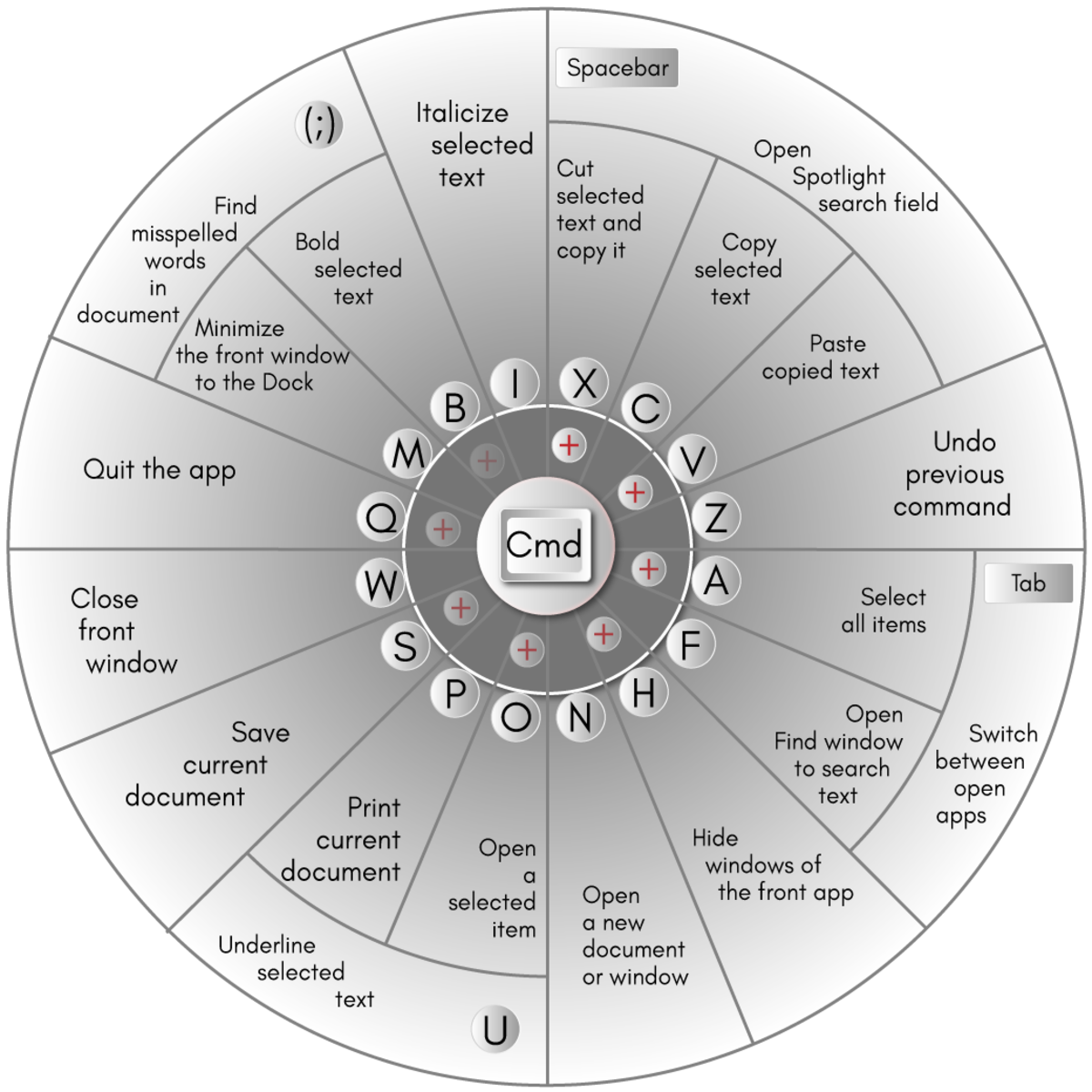
Shortcuts for Mac
- Command + X: Cut selected text and copy it.
- Command + C: Copy selected text.
- Command + V: Paste copied text.
- Command + Z: Undo previous command.
- Command + A: Select all items.
- Command + F: Open Find window to search text.
- Command + H: Hide windows of the front app.
- Command + N: Open a new document or window.
- Command + O: Open a selected item.
- Command + P: Print current document.
- Command + S: Save current document.
- Command + W: Close front window.
- Command + Q: Quit the app.
- Command + M: Minimize the front window to the Dock.
- Command + Spacebar: Open Spotlight search field.
- Command + Tab: Switch between open apps.
- Command + B: Bold selected text.
- Command + I: Italicize selected text.
- Command + U: Underline selected text.
- Command + Semicolon (;): Find misspelled words in document.
- Option + Command + Esc: Choose an app to force quit.
- Shift + Command + Tilde (~): Switch between open windows.
- Shift + Command + 3: Take a screenshot.
- Fn + Up Arrow: Scroll up one page.
- Fn + Down Arrow: Scroll down one page.
- Fn + Left Arrow: Scroll to beginning of document.
- Fn + Right Arrow: Scroll to end of document.
Finder Shortcuts
- Shift + Command + F: Open All My Files window.
- Shift + Command + K: Open Network window.
- Option + Command + L: Open Downloads folder.
- Shift + Command + O: Open documents folder.
- Shift + Command + U: Open Utilities folder.
- Option + Command + D: Show or hide the Dock.
- Shift + Command + N: Create a new folder.
- Command + Delete: Move selected item to the Trash.
- Shift + Command + Delete: Empty Trash.
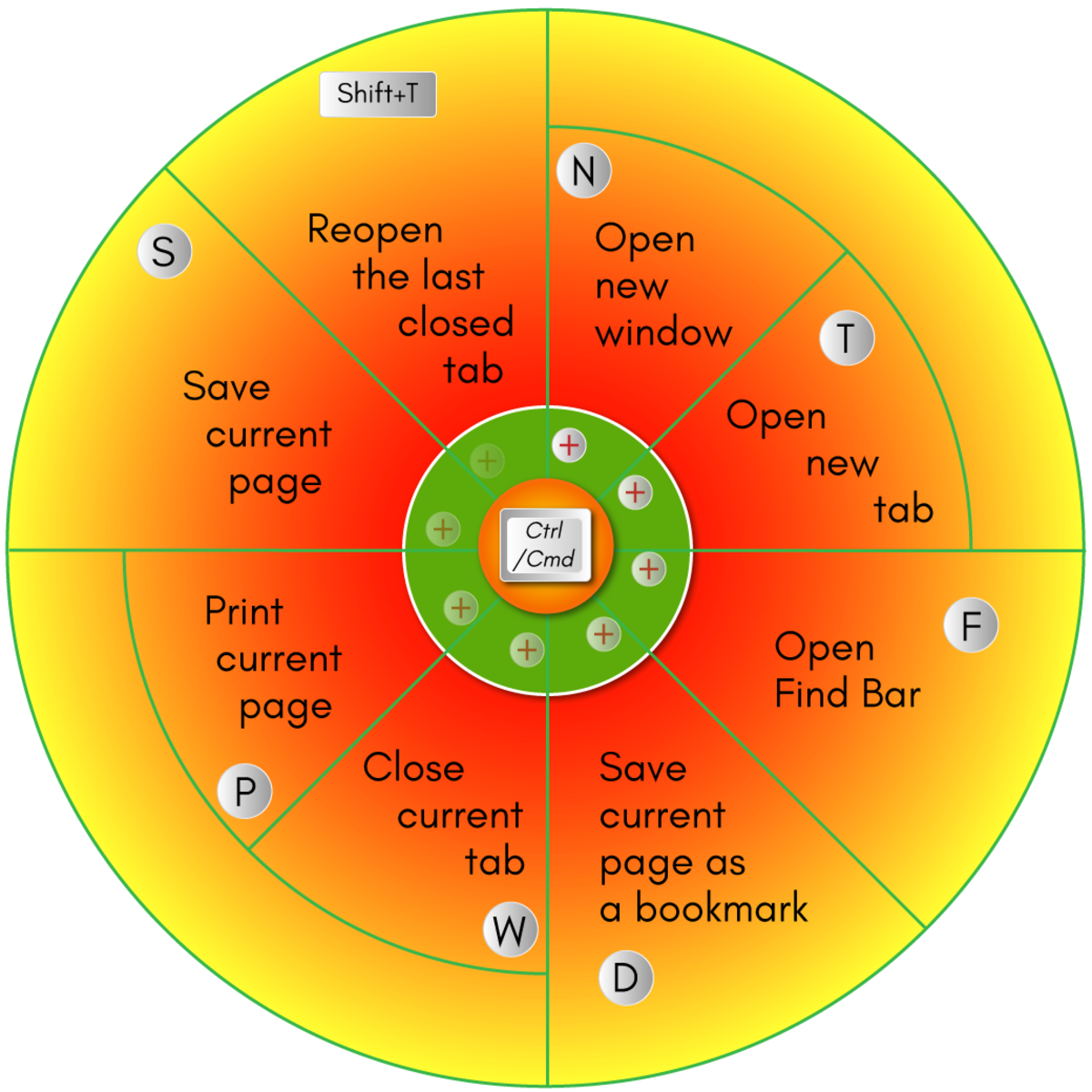
Chrome Keyboard Shortcuts
Command
|
MacOS
|
Windows
|
|---|---|---|
Open new window.
|
Command + N
|
Ctrl + N
|
Open new tab.
|
Command + T
|
Ctrl + T
|
Reopen the last closed tab.
|
Command + Shift + T
|
Ctrl + Shift + T
|
Move to next tab.
|
Command + Option + Right Arrow
|
Ctrl + Tab
|
Move to previous tab.
|
Command + Option + Left Arrow
|
Ctrl + Shift + Tab
|
Open previous page in browsing history.
|
Command + [
|
Alt + Left Arrow
|
Open next page in browsing history.
|
Command + ]
|
Alt + Right Arrow
|
Close current tab.
|
Command + W
|
Ctrl + W
|
Close current window.
|
Command + Shift + W
|
Alt + F4
|
Open Bookmarks Manager.
|
Command + Option + B
|
Ctrl + Shift + O
|
Open History page.
|
Command + Y
|
Ctrl + H
|
Open Downloads page.
|
Command + Shift + J
|
Ctrl + J
|
Open Find Bar.
|
Command + F
|
Ctrl + F
|
Print current page.
|
Command + P
|
Ctrl + P
|
Save current page.
|
Command + S
|
Ctrl + S
|
Reload current page.
|
Command + R
|
F5
|
Save current page as a bookmark.
|
Command + D
|
Ctrl + D
|
Toggle full-screen mode.
|
Command + Ctrl + F
|
F11
|
Shortcut Keys Description Alt+F File menu options in current program. Alt+E Edit options in current program Alt+Tab Switch between open programs F1 Universal Help in almost every Windows program. F2 Rename a selected file F5 Refresh the current program window Ctrl+N Create a new or blank document in some software programs. Ctrl+O Open a file in current software program Ctrl+A Select all text. Ctrl+B Change selected text to be Bold Ctrl+I Change selected text to be in Italics Ctrl+U Change selected text to be Underlined Ctrl+F Open find window for current document or window. Ctrl+S Save current document file. Ctrl+X Cut selected item. Shift+Del Cut selected item. Ctrl+C Copy selected item. Ctrl+Ins Copy selected item Ctrl+V Paste Shift+Ins Paste Ctrl+Y Redo last action Ctrl+Z Undo last action Ctrl+K Insert hyperlink for selected text Ctrl+P Print the current page or document. Home Goes to beginning of current line. Ctrl+Home Goes to beginning of document. End Goes to end of current line. Ctrl+End Goes to end of document. Shift+Home Highlights from current position to beginning of line. Shift+End Highlights from current position to end of line. Ctrl+Left arrow Moves one word to the left at a time. Ctrl+Right arrow Moves one word to the right at a time. Ctrl+Esc Opens the START menu Ctrl+Shift+Esc Opens Windows Task Manager Alt+F4 Close the currently active program Alt+Enter Open the Properties for the selected item (file, folder, shortcut, etc.)
PC shortcut keys for Special Characters
Many special characters can be created using keyboard shortcuts. Below are some of the more common and popular special characters and the keyboard shortcuts to create them.
Shortcut Keys Special Character Alt+0224 à Alt+0232 è Alt+0236 ì Alt+0242 ò Alt+0241 ñ Alt+0228 ä Alt+0246 ö Alt+0252 ü Alt+0248 ø Alt+0223 ß Alt+0198 Æ Alt+0231 ç Alt+0191 ¿ Alt+0176 ° (degree symbol) Alt+0177 ± (plus/minus symbol) Alt+0153 ™ Alt+0169 © Alt+0174 ® Alt+0128 € (Euro currency) Alt+0162 ¢ (Cent symbol) Alt+0163 £ (British Pound currency) Alt+0165 ¥ (Japanese Yen currency)
How to Create a Windows Shortcut Key
- Open the folder or directory that contains the program you wish to create a shortcut for.
- Right-click on the program and click Create Shortcut.
- This will create a shortcut named "Shortcut to <your program>" in the directory you are in. If you wish to rename this shortcut, right-click the file and click Rename.
- Once the above steps have been completed, you can copy this shortcut and paste it anywhere to execute this program.
- Right-click the shortcut and click Properties.
- Click the Shortcut tab.
- Click in the Shortcut key box and press a letter. For example, if you press "p", the shortcut key will automatically be made to Ctrl + Alt + P. Which means that if saved, pressing Ctrl and Alt and P will run that shortcut.

































Follow Us
Were this world an endless plain, and by sailing eastward we could for ever reach new distances